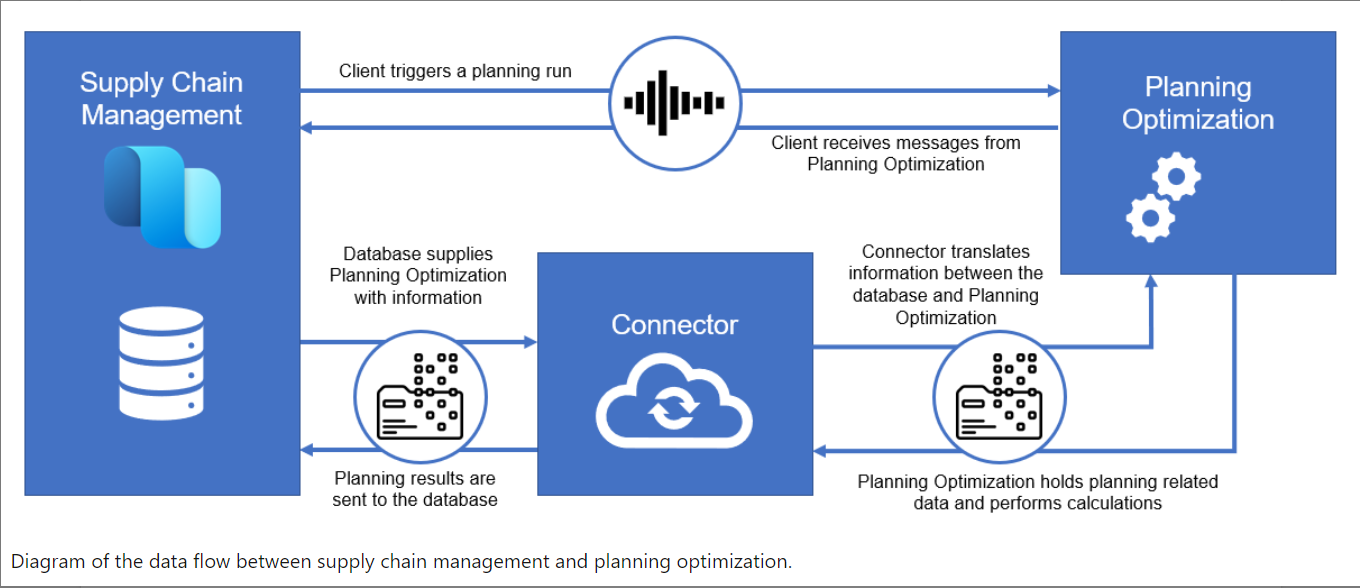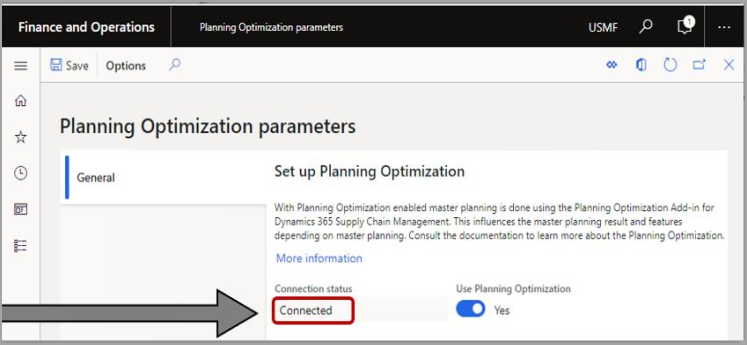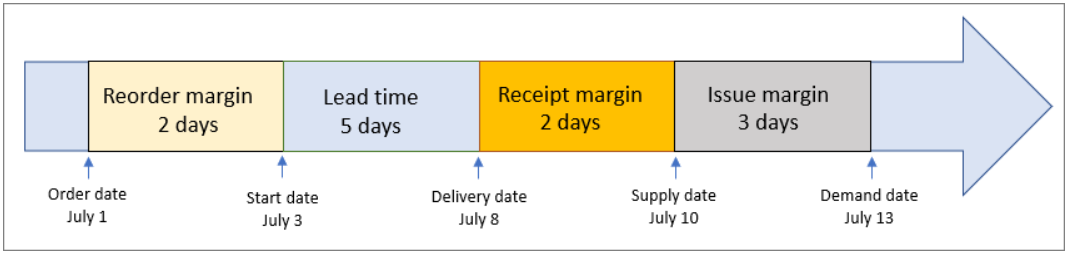Microsoft has moved the Master planning function outside of D365 FO to increase the performance of master planning. This will improve planning by 1) shorter runtime, 2) reduced impact on other processes, and 3) higher planning capacity to manage more orders.
The new master planning features in Planning Optimization are expected to be rolled out later this year and some preparation is required. We therefore recommend that you begin preparing your organization for the changes now.
In this summary, you will become familiar with these exciting new features.
1.1 Planning Optimization
The Planning Optimization function will be triggered by the client running the plan from D365 FO. The Planning Optimization will request setup, master, and transaction data through the connector. The Planning Optimization service holds planning data in memory and performs the required calculations, sending the results through the connector back to D365 FO.
According to Microsoft, this new feature will not require any additional licenses if you use your current license.
The following things have to be enabled to use Planning Optimization:
1) The configuration key "Planning Optimization" has to be enabled in combination with 2) installing the "Planning Optimization" add-in service to LCS. When completed, the connection status of the Planning Optimization parameters will be visible as "Connected," and should then 3) flip the slider "Use Planning Optimization" to "Yes" and you are good to go.
1.2 Essential tools and features of Planning Optimization
Some tools and features supported in Planning Optimization are worth knowing. Here is a list of some of them.
Planning Optimization fit analysis
When shifting to Planning Optimization from master planning, the new plan might differ from the old one. To understand why this difference occurs, Microsoft has developed the Planning Optimization fit analysis - a tool to analyze the current setup and compare it against the capabilities of Planning Optimization. The tool shows areas where the Planning Optimization service does not support your current setup, which might lead to processes being ignored or not supported.
More about Planning Optimization fit analysis can be found here:https://docs.microsoft.com/en-us/dynamics365/supply-chain/master-planning/planning-optimization/planning-optimization-fit-analysis
Purchase trade agreements for Planning Optimization
The feature Purchase trade agreements for Planning Optimization will allow Planning Optimization to utilize your purchase trade agreements and choose the vendor with the lowest price, shortest lead time etc.
This is a useful feature that helps decrease cost or speed up delivery.
The safety margin for Planning Optimization
The safety margin lead time is a feature that allows to add extra lead time to a purchase order so it is not consumed immediately when received. This lead time can be used in three places:
- Receipt margin – the buffer time for handling an incoming order
- Reorder margin – the buffer time for placing an order
- Issue margin – the buffer time for handling outgoing shipments
Planned production orders for Planning Optimization
The Planned production orders feature makes it possible to modify and approve orders, and changes will be reflected in the planned production order when Planning Optimization runs again. Changes can be seen in the "Explosion" section under the planned orders.
Differences in firming: Built-in master planning vs. Planning Optimization
With Planning Optimization:
- Auto-firming is based on the order date (start date)
- Because the order date (start date) triggers the firming, you don't have to consider the lead time as part of the firming time fence
- If you want to firm all orders that must start during the current week, the firming time fence must be one week
With built-in master planning:
- Auto-firming is based on the requirement date (end date)
- To help guarantee that orders are firmed in due time, the firming time fence must be longer than the lead time
- If you want to firm all orders that must start during the current week, the firming time fence must be the lead time plus one week
Auto-firming for Planning Optimization
If enabled, the auto-firming feature will automatically firm planned orders within the Automatic firming time fence. This functionality ensures that all orders between today's date and the firming time fence are not forgotten but are turned into planned production orders.
Keep in mind this feature only works if is enabled, an Automatic firming time fence is set up, or the master plans have firming set to" Yes" and" Enable auto-firming" is switched to" Yes" when you trigger Planning Optimization.
Other relevant areas of Planning Optimization:
- How does Planning Optimization work with negative on-hand quantities?
- Can purchase requisitions be included in Planning Optimization?
- Does coverage time fence still work the same way?
- How does "Disregard lead time" affect lead time calculation based on trade agreements with Planning Optimization?
- How does Planning Optimization include demand forecasts?
- What are plan filters?
- What feature does Planning Optimization not support yet?
- What are the system requirements for enabling Planning Optimization?
Reach out to CGI and let us help take advantage of this exciting new functionality in your D365 FO environment.