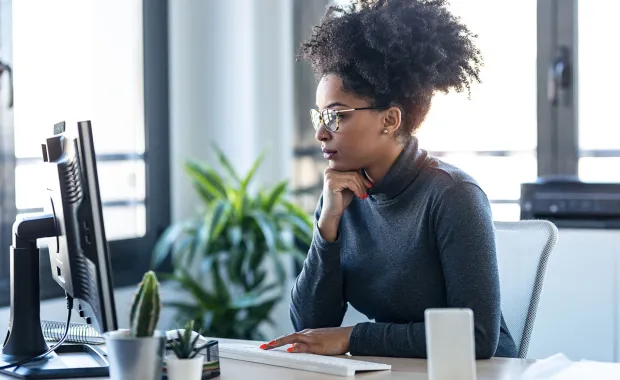Thank you for your interest in CGI.
Visit our career FAQ for more information on internships, employment verification, former employee queries and technical issues, etc.
WARNING - Please be aware of unsolicited and fraudulent job offers
- Search for a job position or internship
-
How can I search for open positions?
Positions appear in order from most recent to oldest. The most recent position appears on top only when you do not sort to a specific column.
You can perform a quick or keyword search by using the search tool on the Careers homepage or by accessing the Search career opportunities page directly. For more search criteria, click on the search button and go to Advanced Search Parameters.
If you see a position that appeals to you, make note of its Position ID. Next time you visit our website, you can enter this Position ID in the appropriate field under Advanced Search Parameters to pull up that specific listing.
How can I search for internships?
Search for internship opportunities by selecting Students internships in the Employment type field of the search career opportunities page.
How can I stay informed about new career opportunities?
Subscribe to CGI’s career alerts, and we will notify you by email as soon as an opening matches your criteria and provide a link for you to view the opportunity. This career alerts link will remain active for 90 days. You may unsubscribe from career alerts at any time by clicking on the unsubscribe link at the bottom of the registration page.
- Apply for a job position or internship
-
How do I apply for a position at CGI?
To apply for a position, you must create your candidate profile first. Search for opportunities, then access the My profile page to create your profile and submit your resume. Once you have saved your profile, you can then apply for positions of interest.
You can upload your resume or other documents when you create a new profile or via the My documents page upon logging in. There are four ways to upload documents:
- Using local files from your own operating system
- Signing in with LinkedIn
- Using Dropbox online storage
- Using Google Drive online storage
When uploading documents, you need to define the type of document that you are uploading and then click Attach document.
Once you’ve created a profile, you will not have to fill out an application form each time you want to apply for a new career opening. As a returning user, you also may log into your profile at any time and update it.
How do I apply for an internship?
To apply for an internship, you must create your personal profile first. Search for opportunities, then access the My profile page to create your profile and submit your required information. This includes, along with a cover letter, skills you would like to develop, how you can contribute to the success of CGI, your goals, and school requirements (duration, hours of internship, location, etc.). Once you have saved your profile, you can then apply for the internship of interest.
You can upload your proposal or other documents when you create a new profile or via the My documents page upon logging in. There are four ways to upload documents:
- Using local files from your own operating system
- Signing in with LinkedIn
- Using Dropbox online storage
- Using Google Drive online storage
When uploading documents, you need to define the type of document that you are uploading and then click Attach document.
Once you’ve created a profile, you will not have to fill out an application form each time you want to apply for a new internship opening. As a returning user, you also may log into your profile at any time and update it.
How can I follow up on my application for a position?
Please note that each CGI geographic region manages its own career postings. As a result, we do not centrally maintain and have access to application information. Also, please note that only candidates selected for interviews are contacted. Resumes, however, are kept for a certain period of time and considered for future career openings. To access your local careers section, go to the Careers homepage, click on Explore careers in your geography located in the banner and choose the appropriate country.
What will happen after I submit my application for a specific position?
Please allow some time for recruiters to review your application. Our team of recruiters will assess the applications received and will contact those applicants who are chosen for an interview. If you are not contacted for a specific position for which you applied, all resumes submitted through our online application tool are kept for a certain period of time for future consideration.
- Employment verification
-
I am requesting an employment verification for a present or past CGI members.
Please send your request via our Contact us form. We will get back to you as soon as possible. Please note, however, that we cannot answer questions on other topics submitted via this form.
- Former CGI Partners (members)
-
I am a former CGI Partner and require paperwork related to my former position.
Please send your request via our Contact us form. We will get back to you as soon as possible.
I have questions regarding my CGI shares.
We recommend that you contact your broker for information about your personal account. Should you require additional information or assistance, contact our transfer agent and agent responsible for the terms of the registrar:
North American toll-free: 1-800-564-6253
International: +1 514-982-7555
Computershare Investor Centre - Technical support
-
I am having issue with the career system application.
We apologize for any difficulty you may have experienced. Please contact the career application system help desk directly by email and include the following details:
- Browser brand and version number
- Operating system version
Email address: candidate.njoynhelp@cgi.com
Hours of operation: 8:00 a.m. – 8:00 p.m., EST (-5 GMT)I am unable to login to my profile, received an Invalid password or Authorized users only message.
Click on Forgot your password above the login button. Enter your email address in the field provided, and click Send. An email containing the reset password link will be sent automatically to the email address provided.
If you are still experiencing problems with the new password, type in the password rather than cutting and pasting it from the email that was sent to you. Sometimes an extra space can be copied by mistake, which will render your password invalid.
Other options:
- Enable your cookies
- Delete your cookies
- Update your browser to the latest version
- Contact us
-
If you have not found the answer to your question, please contact us.